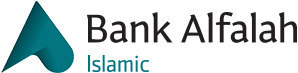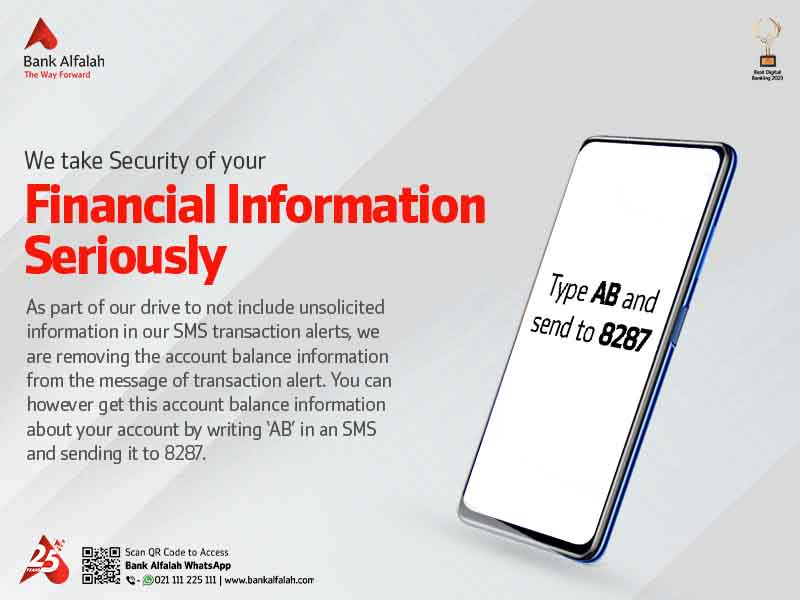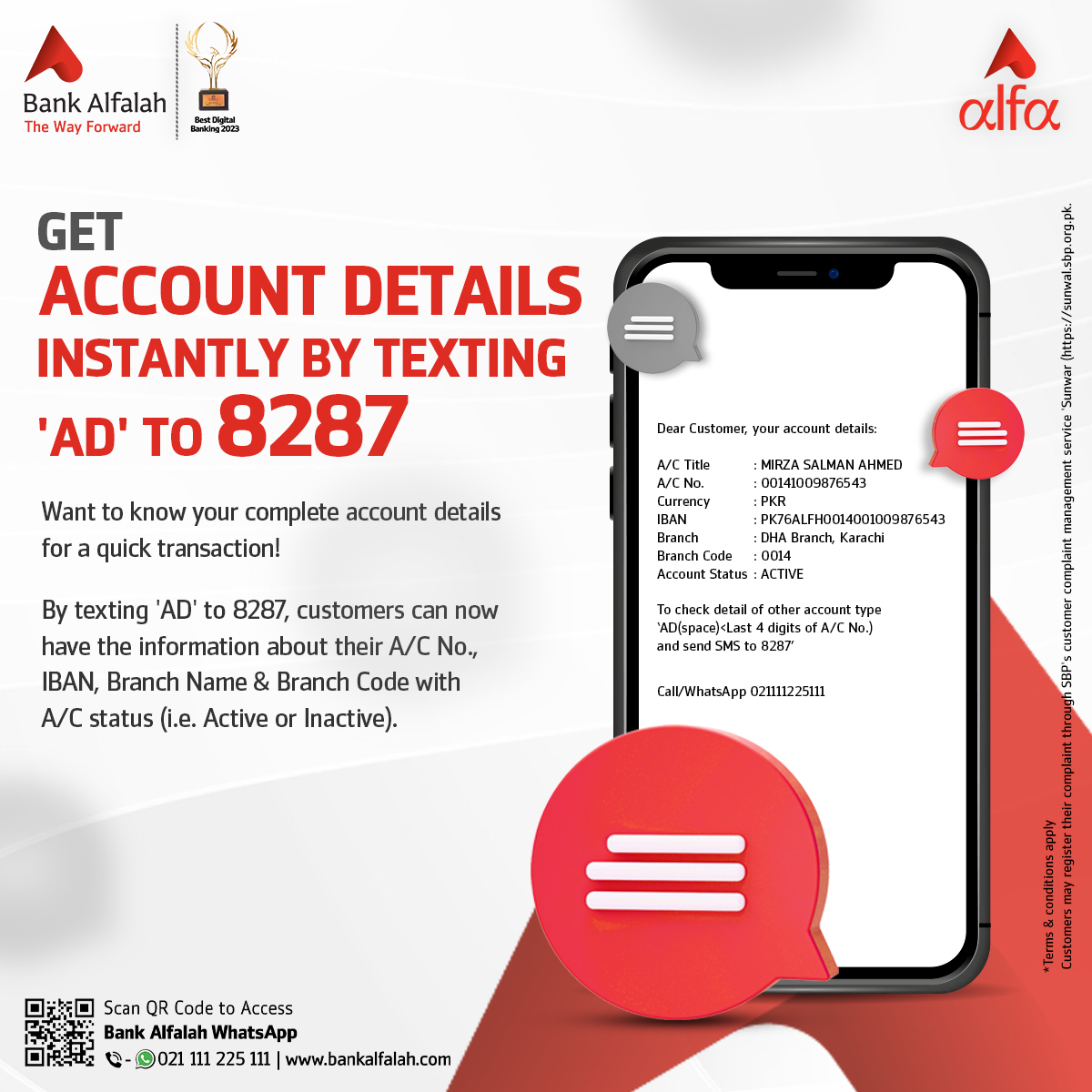Cheque Book Request
1. Visit any Bank Alfalah ATM / CCDM
2. Select Value Added Service option
3. Select Cheque Book request
4. Enter CNIC, followed by OTP and Biometric verification
5. Select desired Account
6. Select Number of leaves and select proceed
7. Customer will Receive SMS on registered mobile number, Receipt on successful cheque book request with the thanking screen on ATM/CCDM.