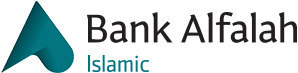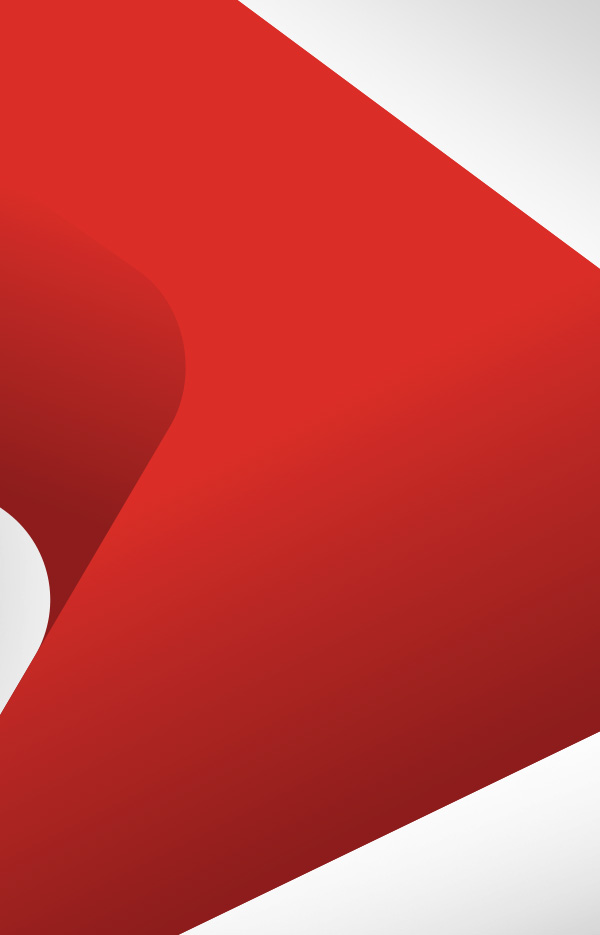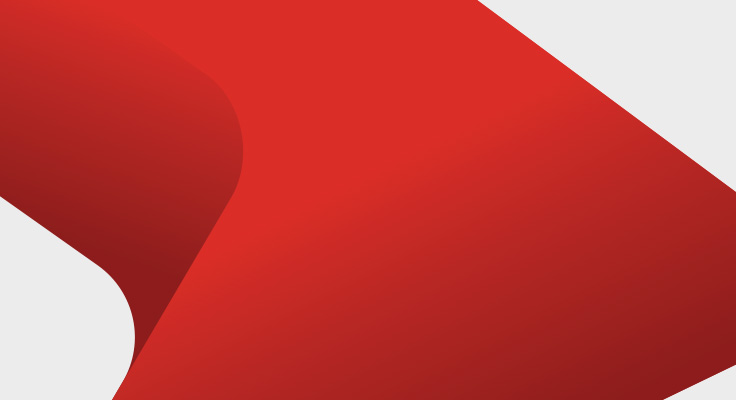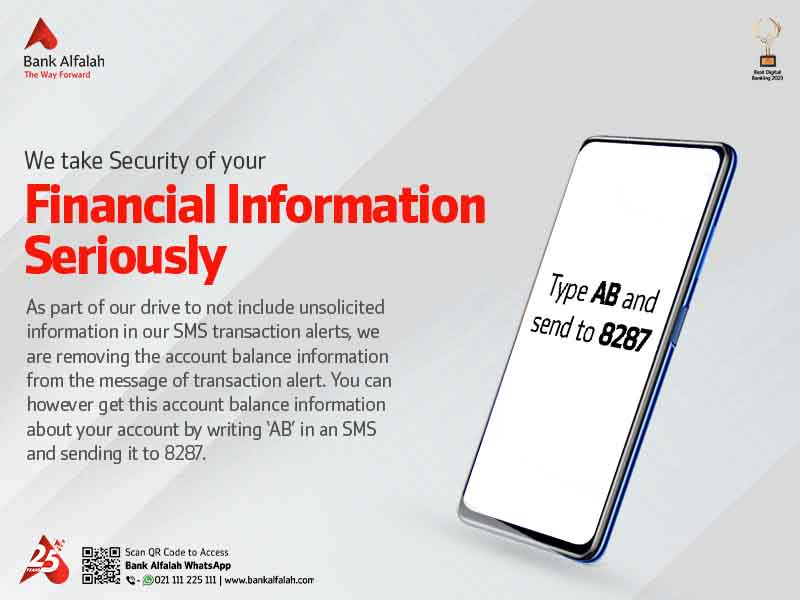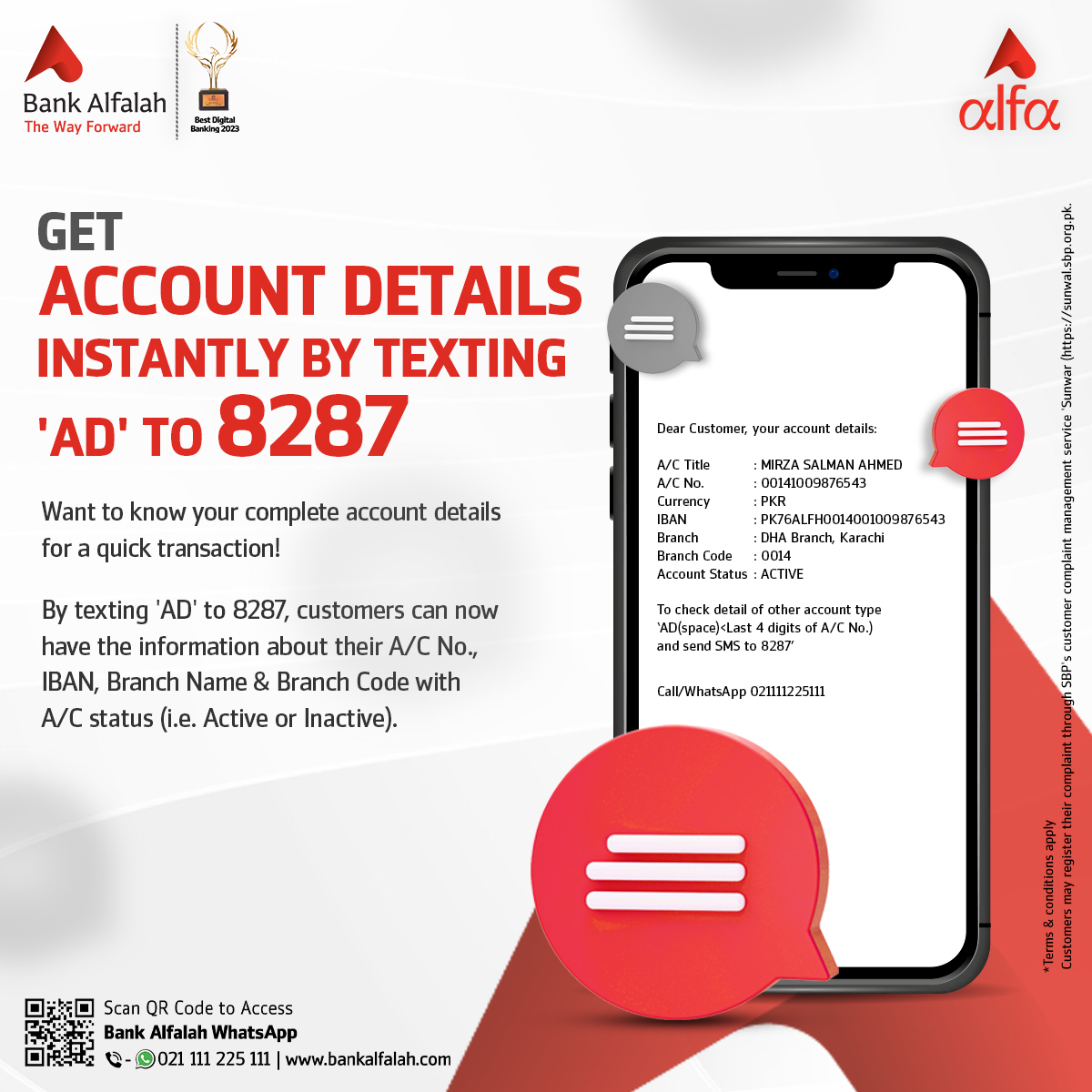No
Bank Alfalah – Tap and Pay FAQs
Customers can only enable or enroll in Digital cards for VISA and MasterCard but with active status.
No, once the card is enrolled for the digital card, then the Mobile device will become an NFC payment device for contactless payments.
No, the customer doesn’t need to enroll a Digital card for e-commerce transactions, the customer can perform e-commerce transactions through existing processes and will be treated as “Tap & Pay” transactions by the relevant Schemes (VISA & MasterCard).
In this condition, all available Digital cards will be removed automatically and the customer needs to enroll for the digital card again through Alfa App.
No, the Mobile device should be in an active state while performing the Tap & Pay transactions
No, each Digital card is associated per FPAN, since debit and card cards will be associated with different FPANs, so the same Digital card can’t be used.
For online transactions, for instance, the Digital card is generated while doing any transaction on the e-com platform, in this case, e-com vendors store the Digital card on their system, so this Digital card then can’t be used, while performing a transaction on the POS device.
The card limits along with parameters associated with the cards and system will be catered according to the existing process. E.g. if the card limit is not available, then the Tap & Pay transaction will be declined.
For renewal, the Digital card will remain the same, however, for replacement, the customer will have to enroll for the new Digital card as updated PAN details will be used against the Digital card.
What is Tokenization?
Tokenization is a data security technique that involves replacing sensitive card information with unique, non-sensitive data elements called tokens
How Does It Work?
Using Tokens, Cardholders will be able to perform transactions using their Smartphones with a simple tap on the POS terminal
Benefits of “Bank Alfalah Tap & Pay”
Card-less Payment Customers can make payments without physically using their cards by simply tapping their mobile devices on the POS terminal.
Enhanced Security Tokenization replaces sensitive card details with tokens, reducing the risk of exposing actual account information.
Reduced Fraud Risk As tokens are used instead of actual card numbers, potential fraud is mitigated.
Seamless User Experience The process of making payments becomes quick and convenient with contactless transactions.
What Do You Need To Enroll
NFC Mobile DeviceTo enroll for tokenization, customers need to have a mobile device that supports Near Field Communication (NFC) technology.
Android Operating SystemTokenization is currently available for mobile devices with the Android operating system.
Active Card (VISA & MasterCard)Customers who hold active Debit and Credit cards issued by Bank Alfalah can enroll for tokenization.
Mobile Device Security LockTo ensure the security of tokenized transactions, customers must have their mobile devices enabled with any form of security lock.
Bank Alfalah “Tap & Pay” Journey via Alfa App
How to Enroll your Card for Bank Alfalah Tap & Pay?
- Login to Alfa App
- Tap on “Tap & Pay” icon or Tap to Cards
- Go to Card Management
- Select a Card (Debit/Credit) for enrollment
- Tap on “Enable Tap & Pay” Option
- Tap “Yes” to enable NFC from mobile settings
- Tap “Ok” to set Alfa App as default App for contactless payment
- Tap on the “Proceed” button
- Congratulations! Your Digital Card has been generated
How to Delete/Remove a Digital Card
- Login to Alfa App
- Tap on “Tap & Pay” icon or Tap to Cards
- Go to Card Management
- Select a Card (Debit / Credit) for deletion
- Tap on “Manage Tap & Pay”
- Tap on “Remove”
- Your Digital Card will be successfully removed
How to Make a Digital Card Default for Contactless Payments
- Login to Alfa App
- Tap on “Tap & Pay” icon or Tap to Cards
- Go to Card Management
- Select a Card (Debit / Credit) to set as default
- Tap on “Manage Tap & Pay”
- Tap on “Star Icon” to set your card as default for payments
How to Perform Transactions using “Tap & Pay” feature through Mobile Devices?
- Hold your unlocked mobile device near the POS terminal until you receive confirmation
- Your Transaction will be successfully conducted
- Unlock your device if locked using your PIN, Fingerprint, Pattern, Facial recognition
- Tap your device on POS Terminal
- Your transaction will be conducted